|
|
|||||||||||||||||||||||||||||||||||||||||||||||
Section 1 |
General Notes
|
Machines
| Section 2 |
Input/Output Cards
|
Peripherals Chapter Summary |
|||||||||||||||||||
| This chapter absolutely does not and cannot represent the final word on hardware support in BeOS. If you want to make sure that hardware you're considering is BeOS-compatible, there's only one place to turn for the official word: Be's Web site. You'll find a complete and up-to-date roster of supported hardware in the "Hardware Ready Lists" at www.be.com/products/beosreadylist.html.
Always, always, always, check the Hardware Ready Lists before committing to hardware purchases. |
| Be-ing Heard If you want your favorite hardware manufacturer to ship BeOS drivers along with their products, don't just sit there waiting--tell them! Hardware companies make decisions almost exclusively on numbers alone, and until they hear from enough users that there's a potential market for them in BeOS land, we'll sit around twiddling our thumbs. If you have a choice between two products and one supports BeOS while the other doesn't, let the vendor of the one that doesn't know that they lost you as a customer because of their failure to support the world's most technologically advanced operating system. Even if you only get a form letter in response, these numbers are counted. If you intend to write to vendors, keep it short, succinct, and polite. You want to foster respect both for the BeOS community and for the operating system. If a vendor has a form or poll on their site asking which operating system the public wants to see them support, don't be tempted to "stuff" the ballot boxes--this not only leaves the vendor with unusable data, but casts the BeOS community in a poor light. |
Machines
When considering a BeOS-capable machine, don't worry about the name on the case. In the PC world, machine vendors are seldom more than assemblers of other vendors' components. Before plunking your money down, you need to know what's inside. If a vendor can't tell you exactly what motherboard and chipset are in the machine and what make and model of video card is installed, talk to another manufacturer.
If you're contemplating buying a new machine and want to make things easy on yourself, there are a number of vendors who build complete machines guaranteed to be BeOS-compatible, or even with BeOS pre-installed! You'll find a complete list of BeOS-savvy hardware vendors at www.be.com/resellers/. The author has had exceptionally good experiences (in all operating systems) with machines purchased from United Micro International. Be has a nickname for these computers: "Ming Specials," so called because Be engineer Ming Low assembled so many of the early x86 machines for Be from UMI parts that the two companies established a friendly relationship. You'll find current pricing on the "Ming Specials" at www.be.com/support/guides/ming-specials.html.
Laptops and BeOSSo who isn't dying to get BeOS running on a laptop? While there are various and sundry scattered reports of people installing and running BeOS on laptops, this capability isn't officially supported in R4. If you are able to get BeOS installed on a laptop, don't expect to get much battery life out of it, as BeOS R4 lacks any kind of power-management functionality. In addition, you won't be able to use any PCMCIA devices (PC Cards) until drivers are written to support them. Expect all of this to change drastically in R5, when laptop support should go into full swing. Until then, if your laptop uses the NeoMagic video chipset, you just may be in luck, as NeoMagic drivers already ship with the system. In addition, make sure your laptop has an ATAPI CD-ROM drive--many laptops use funky CD interfaces that require special drivers. Same goes for the floppy drive--make sure its interface is standard, not proprietary. Note, however, that some detachable laptop floppy drives connect to the parallel port; as long as it's handled by the machine's standard floppy controller (and many are), you should be fine with one of these. You may be able to enjoy network connectivity with a PCMCIA-based NE2000 card via a PCMCIA driver you should find in the optional/experimental directory on your R4 installation CD. This driver, ported to BeOS from Linux, should make it into official distribution in the near future. In general, the fewer proprietary components there are on-deck, the better your chances. Expect official laptop support to expand for R5. |
x86 Hardware Considerations
All PCs are not created equal. Subtle differences in the name printed on a chip, for example, can have a huge impact on a machine's performance. If you want maximum performance out of the maximum operating system, do some research before you shop. This book, Be's Web site, and a variety of online resources can help you go into the market armed with the right information. One of the best overall hardware PC information resources is Tom's Hardware Guide. Another site worth watching is AnandTech. Both sites have produced limited BeOS coverage in the past, though pure hardware--not operating systems--is their focus. Finally, don't forget to have a look at BeFunk, which maintains a database of hardware that BeOS users have been able to get up and running. BeFunk's list is larger than Be's Hardware Ready List because it chronicles unsupported as well as supported hardware.
Motherboards and CPUs BeOS runs only on relatively modern hardware--you'll probably never see a 486-compatible version of BeOS, so don't bother trying to get it running on those older machines. BeOS is an operating system unconcerned with the past. Yes, it's efficient, but that efficiency will really only shine when the OS is given room to breathe. When it comes to tossing around huge media files and playing full-screen video, no operating system can compensate for hardware-imposed limitations such as a slow system bus.
As described elsewhere in this book, BeOS uses multiple processors with incredible efficiency. If you'll be running BeOS most of the time, you'll get more bang for your buck by getting two (or more) older processors than by installing one superfast CPU. Last year's 266 MHz CPUs will always be dirt cheap compared to today's 450 MHz CPU. Thus, when running BeOS, you could have 532 MHz for less than the cost of a single 450 MHz processor. The catch is that if you'll be dual-booting into operating systems that won't recognize a second CPU (such as Windows 95/98), you'll end up with half of your processor speed being wasted until you reboot into BeOS. Chance are that once you start using BeOS regularly, you won't want to use anything else, and you won't regret buying a multiprocessor machine.
BeOS works with most--but not all--Pentium-compatible CPUs from alternative vendors such as AMD and Cyrix. Again, check Be's hardware compatibility lists for specifics. However--and this may be a big "however" depending on your needs--it is not possible to run non-Intel CPUs in multiprocessor configurations. The problem is that the SMP spec written by and implemented by Intel is different than the SMP spec written by companies such as AMD and Cyrix. Support for multiple processors has to be present in the motherboard's chipset as well as in the operating system. Since virtually no one is creating chipsets that work with AMD or Cyrix processors in SMP configurations, this one is pretty much out of Be's hands.
Bus Speeds One of the most critical (and most under-rated) aspects of computer hardware is its "bus speed." This term refers to the width of the path your data follows as it's shunted around between various components in the system: from CPU to RAM to I/O cards and out to your monitor or other output device. Bus speed is expressed in MHz (megahertz), where 1 MHz is equal to 1,000,000 cycles per second. Unfortunately, the importance of bus speed is too often overlooked by consumers. Don't be fooled--the difference between the older 66 MHz bus and the newer 100 MHz bus is tremendous. Even if a difference of 33MHz in processor speed would barely make a noticeable difference, the performance repercussions for a bus that's 1/3 wider are, according to one Be engineer, "mind-blowing."
Notes on OverclockingSerious hardware jocks know that it's possible to make adjustments to system bus and CPU speeds, either by tinkering with motherboard and BIOS settings or by physically modifying motherboards and/or chips. While these techniques--known as "overclocking"--do make it possible to eke more performance out of some systems in some cases, the practice is discouraged by Be and by this book. There are serious performance and reliability issues associated with overclocking. Unfortunately, it's not always as simple as saying "it either works or it doesn't." Strangely, overclocked systems can seem to work fine, but the operating system and/or your applications may yield bizarre results that are indistinguishable from standard crashes and bugginess. This makes it impossible for Be or application vendors to support you if you should run into problems. If you overclock your system, you void your hardware warranty and forfeit all rights to technical support. Because systems become cheaper by the month and because BeOS is already so efficient, it's difficult to justify taking these risks for a few extra megahertz that, in actuality, you probably won't even notice most of the time. The official recommendation from The BeOS Bible is: Don't do it. |
So how can you tell the difference? At this writing, the easiest way to tell bus speeds apart is by paying attention to the model of the motherboard's chipset. The LX chipset is found on 66 MHz motherboards, while 100 MHz motherboards will use the BX chipset. Of course, the BX version will cost you more, but you probably won't regret the extra expense.
| As this book was going to press, Be had just announced support for Intel's new 400 MHz Xeon processors running in a quad-CPU configuration on the NX chipset (the NX chipset is an accelerator for the BX bus, and offers a 64-bit data path between CPU cache and main memory). It was too early to get any performance details, but I'm sure you can visualize BeOS positively rocking with 1600 MHz of barn-burning horsepower at its disposal. If cost is no object and your need for speed goes way beyond the desire to simply have a snappy system, your path is clear. Just be sure to invest in a good cooling system while you're at it (liquid nitrogen, anyone?). |
To make matters a little more complex, motherboards have separate buses for their I/O card slots: an ISA bus for older components and a PCI bus for newer components. Since ISA cards aren't capable of high throughput anyway, you don't need to worry about that one. The PCI bus can be set to run either synchronously or asynchronously. The vast majority of PCs are set up with a synchronous PCI bus. In this configuration, the PCI bus always runs at half the speed of the memory bus. If the memory bus runs at 66 MHz, the PCI bus will run at half that, or 33 MHz. In an asynchronous setup, the speed of the PCI bus can be controlled by changing jumpers on the motherboard or settings in the BIOS in a process known as "overclocking" (see the sidebar Notes on Overclocking). Finally, the PCI bus specification 2.1 calls for expandability of the PCI bus to 66 MHz. In theory, this would quadruple the speed of the PCI bus. In practice, implementations of the 66 MHz PCI bus are very rare.
| ]If you're assembling your own machine and purchase a 100 MHz motherboard, it's critical that you also install system RAM that's capable of working at these higher speeds. The Intel-developed specification for this type of memory is called "PC-100." Make sure you specify PC-100 RAM when building a fast-bus machine. |
USB and FireWire As described in the online chapter, The Future, both Universal Serial Bus (USB) and FireWire are scheduled for support in BeOS R5. In fact, limited USB support is already present in R4. Complete support isn't present in R4 for the simple reason that the USB specification is allegedly "a huge, sprawling beast" and will take a good deal of engineering effort to support fully.
R4 contains no support for FireWire, but this ultrafast digital media throughput channel obviously represents a marriage made in heaven for the MediaOS, so you can expect to see most or all of the FireWire spec supported in R5.
In fact, Be's CEO has recently been waxing enthusiastic in broad daylight over the recent appearance of consumer PCs with USB and FireWire ports built right into the front of the case. A/V inputs on the front of the machine mean it will be a snap to jack in your DV camera without fumbling around behind your machine (and without rebooting, remember!).
To Be, this kind of positioning indicates that the industry is as excited about the prospects of consumer media editing as they are. See online chapter, The Future, for more on the difference between USB and FireWire.
CD-ROM and DVD Drives There's only one important acronym to keep in mind when adding a CD-ROM or DVD (Digital Versatile Disc) drive to a BeOS machine: ATAPI. Short for "AT Attachment Packet Interface," this standard was designed as a (mostly successful) attempt to reduce the amount of chaos involved in creating drivers for CD-ROM drives in the PC universe. Fortunately, most CD-ROM and DVD drives made today are ATAPI-compliant, which means that they "just work" with BeOS. It pays to make absolutely sure a given player is ATAPI-compatible before buying; if a CD-ROM or DVD drive requires proprietary drivers of some kind, you may be out of luck getting it to work with BeOS.
As of R4, BeOS is also capable of recognizing, booting from, and installing from SCSI CD-ROM drives on the Intel side. BeOS has always included SCSI support for PowerPC machines. Read more on SCSI later in the I/O Cards section of this chapter.
Notes on DVD Recognizing a DVD drive and reading the disks that are made for it are two different things. Since DVD drives are compatible with standard CD-ROM discs, you'll have no problem reading your old CDs with your DVD drive. However, DVD disks are pressed with a unique filesystem known as UDF, and as of R4.0, a UDF filesystem add-on for BeOS was not yet available. Expect to see UDF support in the near future. Additionally, some DVD players come with special I/O cards that can be used to pass, say, DVD movies on to your home entertainment system. BeOS drivers for these cards is an additional support item on the agenda. Given BeOS's media goals, these items will likely be a priority for Be.
| If you're running R3, you may experience some difficulty getting the system to recognize your CD-ROM drive if there are "holes" in the IDE chain. In other words, CD-ROMs need to be situated on the IDE chain right next to other drives. Since the IDE bus supports four drives, you can't, for example, have your only internal hard disk situated at position 0 and your CD-ROM at position 3. Moving the CD-ROM to position 1 on this chain usually clears up this problem. However, the best solution is to upgrade your system to R4, which is exempt from this gotcha. |
BeOS R4 should also include support for writeable CD-ROM devices, though we weren't able to test this support in time for publication. Search www.be.com for details.
Ultra DMA IDE As of R4, BeOS includes full support for the Ultra DMA specification, which effectively doubles burst-mode transfer rates for IDE hard drives for a maximum throughput of 33 Mbps (megabits per second). For systems that do not include an Ultra DMA controller, Promise technologies makes an Ultra DMA card that you can add to your system to support Ultra DMA disks. BeOS should be supporting at least some of the Promise cards by R4.1.
Macs
PowerPC Coverage by Henry Bortman
Although Be is now focusing its efforts on PCs, the first platform to which the BeOS was ported was PowerPC-based Macs and Mac clones. In fact, the first mass-market machine on which BeOS ran was from Power Computing. The response from Mac users to BeOS was overwhelmingly positive. During the second half of '96, Be worked closely with Apple and with Mac clone vendors to ensure that BeOS could run on then-shipping Mac desktop systems. In fact, most Apple-watchers expected Apple to obtain BeOS as the basis for its next-generation operating system.
But at the end of 1996, Apple shocked its followers by announcing that it had decided to purchase Steve Jobs' company, NeXT, and that it would use NeXT's OpenStep as the basis for the Mac's future OS. Although Apple subsequently abandoned its plan to build its new OS around OpenStep, its purchase of NeXT, and Steve Jobs' installation as Apple's interim CEO, signaled a major change in company strategy, a change that had profound implications for Be.
Shortly after Jobs took the reins, Apple not only shut the door on its licensees, ending the Mac clone era; it also shut the door on Be, refusing to give Be any further information about its hardware designs. As a result, Be has been unable to bring BeOS to any of Apple's G3-based Mac models, including Power Mac G3s, PowerBook G3s, and the iMac. In case the point eluded you, this constitutes Apple's entire line of currently shipping Macs.
Has Apple effectively obsoleted the Mac as a platform for BeOS? Hopefully not. Be intends to continue supporting whatever Mac models it can, at least through R5 and, if customer demand warrants, beyond. Be also hopes to find a way to get the information and technical support it needs to be able to support G3s and future Macs. Unfortunately, at present, it has no reliable way of doing so.
Supported Machines There are three factors that can help you quickly determine whether or not your MacOS system (Apple Mac or clone) is BeOS-compatible:
- Processor: BeOS supports only systems originally designed around PowerPC 603 and 604 processors. It does not support 601- or (as mentioned above) G3-based systems.
- Peripheral Bus: BeOS will run only on MacOS systems with a PCI bus. It will not run on NuBus-based systems. (Thus, the Power Mac 61/71/8100 series and Power Computing's original models, the Power 100 and 120, for example, are not supported.)
- Desktop or Portable: BeOS supports only desktop MacOS systems. No PowerBooks can run BeOS.
Note, however, that even if your system meets these criteria, it is not guaranteed to be BeOS-friendly. For a detailed list of which MacOS systems are (and are not) supported, check the BeOS Web site at www.be.com/support/guides/beosreadylist_ppc.html.
Processor Upgrade Cards Although BeOS cannot support PowerMac G3s, it can support systems that have been upgraded with a G3 processor upgrade card, such as Newer Technology's MAXpowr G3 cards. The key factor in determining a system's compatibility is not its processor per se, but rather its logic-board design, particularly its I/O chipsets. When you upgrade a supported system with a G3 processor card, you're not changing chipsets, so it still works.
On the other hand, putting a PowerPC 604 processor upgrade card in an unsupported MacOS system originally designed around a 601 chip leaves you with a faster system for running the MacOS, but still doesn't let you to run the BeOS.
Multiple Processor Cards Apple's clone era was also an era of multiprocessor systems. DayStar, UMAX, and Apple itself all shipped MacOS systems containing two processors. DayStar also shipped a four-processor model. BeOS will run--and run exquisitely--on these multiproc systems. In addition, if you upgrade a supported system with a dual-processor card that plugs into a processor-upgrade slot and replaces the original processor, it should work. UMAX S900 systems have an additional proprietary processor slot that allows you to plug in a second processor along with the system's main processor; BeOS supports these configurations as well.
Some multiprocessor upgrade cards, however, plug into a PCI slot rather than into a processor-upgrade slot. Total Impact's TotalPower G3 and TotalPower MP cards are examples. Custom code is required to enable software to run on these cards, and BeOS doesn't fit the bill.
Graphics Adapters BeOS supports the graphics adapters built into all supported MacOS systems. This means that if a system shipped with a built-in graphics chipset, it will work and BeOS will be able to take advantage of any 2D graphics acceleration capability that the chipset offers.
In addition, BeOS will work with most PCI graphics adapter cards. Most users who have these cards, however, are primarily interested in their acceleration capabilities. BeOS supports 2D acceleration on the following cards: ATI Mac 64/Xclaim GA; IXMicro (formerly IMS) TwinTurbo 128M2, 128M4 and 128M8; Matrox Millennium and Millennium II.
3D acceleration is not supported.
Monitors Be strongly recommends that you use a multisync monitor with BeOS. Most monitors produced in the last few years are multisync, though there are still a few older fixed-frequency monitors kicking around (see Fixed-Frequency Monitors, later in this chapter. If the only monitor you have available is fixed-frequency, make sure to click the Fixed-Frequency Monitor checkbox in the BeOS Chooser dialog. (If you use the BeOS Launcher instead, hold down the Command key after you start the application, and select Multi-Frequency from the dialog that appears.) This will disable graphics acceleration and you won't be able to change your monitor's bit depth, resolution or refresh rate--but it should work.
BeOS does not currently support the use of multiple monitors. It's OK to have more than one monitor attached to your MacOS system when you're running BeOS, but the OS will only use the primary monitor.
SCSI Adapter Cards BeOS fully supports SCSI devices attached to your MacOS system's built-in SCSI buses. On models that have two SCSI buses, this includes both internal and external buses. Unfortunately, however, there is no support for high-performance SCSI PCI cards on the Mac. There's no conflict in having these cards installed when you run BeOS, but the OS won't be able to see any devices attached to them.
USB and FireWire Adapter Cards USB and FireWire PCI cards are not supported by BeOS running on MacOS systems.
Getting I/O Cards Up and RunningAs described in Chapter 16, Troubleshooting, there are a few steps you can take to make sure your cards are properly recognized by BeOS. If you can find an option in your system's BIOS labeled "Plug-and-Play OS," disable it. If that doesn't work, check to see if any of your I/O cards are set to use PnP, and disable it for those cards as necessary. Once you've disabled Plug-and-Play, you may need to allocate IRQs to your cards manually (IRQs, or interrupt request queues, are discussed in Chapter 16, Troubleshooting). While PCI cards are able to share IRQs, you should try whenever possible to reduce the number of IRQs being shared. ISA cards, on the other hand, cannot share IRQs. If you have any ISA cards in your machine, you'll need to take special care to make sure each of them has an IRQ all to itself. In some cases, you may need to use the Device preferences panel to inform BeOS about the actual addresses or resources being used by various cards. See Chapter 10, Preferences, for details on the Devices preferences panel. When buying new hardware, try whenever possible to avoid ISA cards--they have much slower throughput capabilities and are more difficult to configure than their PCI cousins. Notes on Installing CardsWhen removing or installing I/O cards, always unplug your machine completely. After removing the cover, touch your hands to any piece of bare chassis to discharge any static electricity. While modern silicon is much less sensitive to static than it used to be, why tempt fate? It wasn't so long ago that you could completely ruin a memory module by handling it wrong. Don't force cards into slots--it's essential that the gold or silver contacts at the card's bottom edge not be damaged. Insert the card at one end of its slot and rock it gently back and forth until it slides comfortably into position. If your chassis is slightly misaligned and a card can't be seated completely without forcing it, it can sometimes be useful to carefully re-bend the card's metal backplate (not the card body itself!) until it fits over the chassis' mounting bracket properly. If you have cards that demonstrate intermittent problems, or that start working and then stop, suspect a mis-seated card--remove all of your cards one by one and replace them, making sure they're situated all the way into their slots. In rare instances, it can be useful to move a card from one slot to another. |
Hard Disk, CD-ROM, and DVD-ROM Drives Both SCSI and ATAPI (IDE) hard-disk drives are supported by BeOS. The same goes for CD-ROM drives. Some older drive mechanisms may cause problems, but any hard-disk or CD-ROM drive mechanism shipped as standard equipment on a supported MacOS system should work.
DVD-ROM drives, however, are not supported.
| Some users have reported a conflict between the Apple CD-ROM Drive extension and the BeOS Chooser extension. You'll know you've encountered this problem if CDs stop showing up on your Mac Desktop just after you install BeOS. If this occurs, try using an extension manager, or renaming the CD-ROM driver so that it loads before the BeOS Chooser extension. If that doesn't work, disable the BeOS Chooser extension and use the BeOS Launcher to start BeOS. |
Two-Button Mice Be has confirmed that Kensington two- and four-button mice work without problems with BeOS. Multi-button mice from Mouse Systems and Logitech have been less reliable.
Note that by using the keyboard in conjunction with a single-button mouse, you can simulate the action of the right button and middle buttons on a multi-button mouse. Control+Command+click simulates the right button; Control+Option+click simulates the middle button.
Other Stuff Be has heard from users who have had problems with an assortment of other hardware devices, such as the Visioneer PaperPort SCSI adapter and Apple's 1710 AV monitor. But no list of hardware glitches can ever cover every possible situation.
If you encounter problems, check Be's Web site to see if there is any recent information that covers your particular situation. If you come up empty-handed there, fall back on basic troubleshooting techniques (Chapter 22). Disconnect everything that you think could possibly be causing a problem, then try bringing up BeOS. You might also want to hold down the Shift key while booting MacOS to disable extensions, and then start BeOS from the BeOS Launcher (rather than booting BeOS from the BeOS Chooser extension during the Mac's startup process). This eliminates any possible conflict between the BeOS Chooser extension and other extensions in your System Folder.
Once you get the BeOS to boot with a minimum configuration, reattach devices one at a time until you find the culprit. Sure, it's tedious, but it may be the only way to isolate the problem. And, incidentally, once you do find the offending device, let Be know about it, so that they can warn other folks and, hopefully, fix the problem. You can access Be's online customer support form at www.be.com/support/assist/custsupport.html.
|
|
next >> |
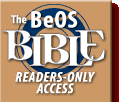 |
 |
Please direct technical questions about this site to webmaster@peachpit.com.
Copyright © 1999 Peachpit Press and the respective authors.
